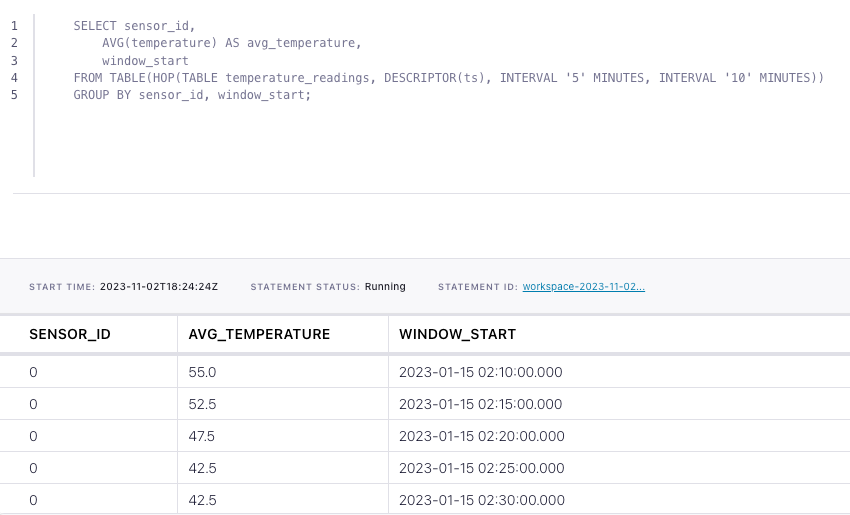How to aggregate over hopping windows with Flink SQL
How to aggregate over hopping windows with Flink SQL
Suppose you have time series events in a Kafka topic and wish to calculate statistics on the events grouped into fixed-size, possibly overlapping, contiguous time intervals called hopping windows. For example, let's say you have a topic with events that represent a stream of temperature readings over time. In this tutorial, we'll use Flink SQL hopping windows to detect when the temperature from a sensor drops below 45 degrees Fahrenheit for a period of 10 minutes.
Setup
Because windowed aggregations are calculated on a base table, let's assume the following DDL for our base temperature_readings table:
CREATE TABLE temperature_readings (
sensor_id INT,
temperature DOUBLE,
ts TIMESTAMP(3),
-- declare ts as event time attribute and use strictly ascending timestamp watermark strategy
WATERMARK FOR ts AS ts
);The timestamp is an important attribute since we’ll be modeling the average sensor temperature over time. Also, because we are going to aggregate over time windows, we must define a watermark strategy. In this case, we use strictly ascending timestamps, i.e., any row with a timestamp that is less than or equal to the latest observed event timestamp is considered late and ignored.
Compute windowed aggregation
Given the temperature_readings table definition above, we can figure out the average temperature per sensor over hopping 10-minute windows using a windowing table-valued function (TVF).
SELECT sensor_id,
AVG(temperature) AS avg_temperature,
window_start,
window_end
FROM TABLE(HOP(TABLE temperature_readings, DESCRIPTOR(ts), INTERVAL '5' MINUTES, INTERVAL '10' MINUTES))
GROUP BY sensor_id, window_start, window_end;Running the example
You can run the example backing this tutorial in one of three ways: a Flink Table API-based JUnit test, locally with the Flink SQL Client against Flink and Kafka running in Docker, or with Confluent Cloud.
Flink Table API-based test
Prerequisites
- Java 17, e.g., follow the OpenJDK installation instructions here if you don't have Java.
- Docker running via Docker Desktop or Docker Engine
Run the test
Clone the confluentinc/tutorials GitHub repository (if you haven't already) and navigate to the tutorials directory:
git clone git@github.com:confluentinc/tutorials.git
cd tutorialsRun the following command to execute FlinkSqlHoppingWindowTest#testHoppingWindows:
./gradlew clean :hopping-windows:flinksql:testThe test starts Kafka and Schema Registry with Testcontainers, runs the Flink SQL commands above against a local Flink StreamExecutionEnvironment, and ensures that hopping window query results are what we expect.
Flink SQL Client CLI
Prerequisites
- Docker running via Docker Desktop or Docker Engine
- Docker Compose. Ensure that the command docker compose version succeeds.
Run the commands
Clone the confluentinc/tutorials GitHub repository (if you haven't already) and navigate to the tutorials directory:
git clone git@github.com:confluentinc/tutorials.git
cd tutorialsStart Flink and Kafka:
docker compose -f ./docker/docker-compose-flinksql.yml up -dNext, open the Flink SQL Client CLI:
docker exec -it flink-sql-client sql-client.shFinally, run following SQL statements to create the temperature_readings table backed by Kafka running in Docker, populate it with test data, and run the hopping windows query.
CREATE TABLE temperature_readings (
sensor_id INT,
temperature DOUBLE,
ts TIMESTAMP(3),
-- declare ts as event time attribute and use strictly ascending timestamp watermark strategy
WATERMARK FOR ts AS ts
) WITH (
'connector' = 'kafka',
'topic' = 'temperature-readings',
'properties.bootstrap.servers' = 'broker:9092',
'scan.startup.mode' = 'earliest-offset',
'key.format' = 'raw',
'key.fields' = 'sensor_id',
'value.format' = 'avro-confluent',
'value.avro-confluent.url' = 'http://schema-registry:8081',
'value.fields-include' = 'EXCEPT_KEY'
);INSERT INTO temperature_readings VALUES
(0, 55, TO_TIMESTAMP('2023-01-15 02:15:30')),
(0, 50, TO_TIMESTAMP('2023-01-15 02:20:30')),
(0, 45, TO_TIMESTAMP('2023-01-15 02:25:30')),
(0, 40, TO_TIMESTAMP('2023-01-15 02:30:30')),
(0, 45, TO_TIMESTAMP('2023-01-15 02:35:30')),
(0, 50, TO_TIMESTAMP('2023-01-15 02:40:30')),
(0, 55, TO_TIMESTAMP('2023-01-15 02:45:30')),
(0, 60, TO_TIMESTAMP('2023-01-15 02:50:30'));SELECT sensor_id,
AVG(temperature) AS avg_temperature,
window_start,
window_end
FROM TABLE(HOP(TABLE temperature_readings, DESCRIPTOR(ts), INTERVAL '5' MINUTES, INTERVAL '10' MINUTES))
GROUP BY sensor_id, window_start, window_end;The query output should look like this:
sensor_id avg_temperature window_start window_end
0 55.0 2023-01-15 02:10:00.000 2023-01-15 02:20:00.000
0 52.5 2023-01-15 02:15:00.000 2023-01-15 02:25:00.000
0 47.5 2023-01-15 02:20:00.000 2023-01-15 02:30:00.000
0 42.5 2023-01-15 02:25:00.000 2023-01-15 02:35:00.000
0 42.5 2023-01-15 02:30:00.000 2023-01-15 02:40:00.000
0 47.5 2023-01-15 02:35:00.000 2023-01-15 02:45:00.000
0 52.5 2023-01-15 02:40:00.000 2023-01-15 02:50:00.000When you are finished, clean up the containers used for this tutorial by running:
docker compose -f ./docker/docker-compose-flinksql.yml downConfluent Cloud
Prerequisites
- A Confluent Cloud account
- A Flink compute pool created in Confluent Cloud. Follow this quick start to create one.
Run the commands
In the Confluent Cloud Console, navigate to your environment and then click the Open SQL Workspace button for the compute pool that you have created.
Select the default catalog (Confluent Cloud environment) and database (Kafka cluster) to use with the dropdowns at the top right.
Finally, run following SQL statements to create the temperature_readings table, populate it with test data, and run the hopping windows query.
CREATE TABLE temperature_readings (
sensor_id INT,
temperature DOUBLE,
ts TIMESTAMP(3),
-- declare ts as event time attribute and use strictly ascending timestamp watermark strategy
WATERMARK FOR ts AS ts
);INSERT INTO temperature_readings VALUES
(0, 55, TO_TIMESTAMP('2023-01-15 02:15:30')),
(0, 50, TO_TIMESTAMP('2023-01-15 02:20:30')),
(0, 45, TO_TIMESTAMP('2023-01-15 02:25:30')),
(0, 40, TO_TIMESTAMP('2023-01-15 02:30:30')),
(0, 45, TO_TIMESTAMP('2023-01-15 02:35:30')),
(0, 50, TO_TIMESTAMP('2023-01-15 02:40:30')),
(0, 55, TO_TIMESTAMP('2023-01-15 02:45:30')),
(0, 60, TO_TIMESTAMP('2023-01-15 02:50:30'));SELECT sensor_id,
AVG(temperature) AS avg_temperature,
window_start
FROM TABLE(HOP(TABLE temperature_readings, DESCRIPTOR(ts), INTERVAL '5' MINUTES, INTERVAL '10' MINUTES))
GROUP BY sensor_id, window_start;The query output should look like this: