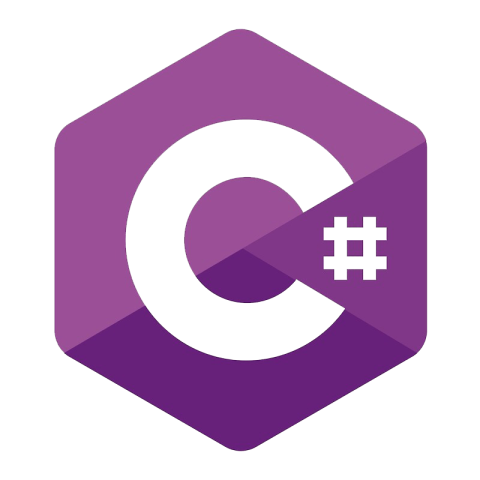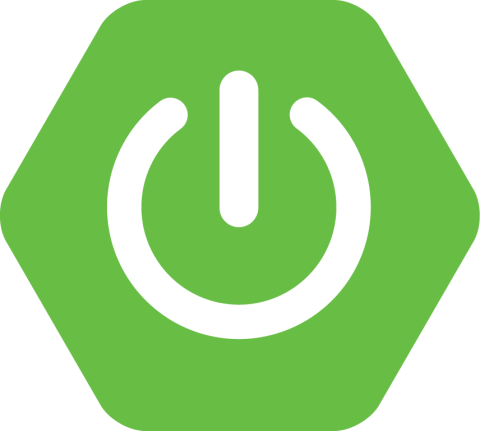Apache Kafka® Quick Start
The guide below demonstrates how to quickly get started with Apache Kafka. You'll connect to a broker, create a topic, produce some messages, and consume them. Be sure to also check out the client code examples to learn more.
Confluent Cloud
1. Sign up for Confluent Cloud
First sign up for a free Confluent Cloud account. You will get $400 in credits when you sign up. To avoid having to enter a credit card, navigate to Billing & payment, scroll to the bottom, and add the promo code CONFLUENTDEV1. With this promo code, you will not have to enter your credit card info for 30 days or until your credits run out.
Next, install the Confluent CLI by navigating to a directory in which to install it and running:
curl -sL --http1.1 https://cnfl.io/cli | sh -s -- latestThen after installing the CLI log into your Confluent Cloud account by running the following:
confluent login --prompt --save2. Create a Kafka cluster
Create a Basic Kafka cluster by entering the following command, where <provider> is one of aws, azure, or gcp, and <region> is a region ID available in the cloud provider you choose. You can view the available regions for a given cloud provider by running confluent kafka region list --cloud <provider>.
confluent kafka cluster create quickstart --cloud <provider> --region <region>For example:
confluent kafka cluster create quickstart --cloud aws --region us-east-1
confluent kafka cluster create quickstart --cloud azure --region eastus
confluent kafka cluster create quickstart --cloud gcp --region us-east13. Wait for cluster to be running
It may take a few minutes for the cluster to be created. Validate that the cluster is running by ensuring that its Status is Up when you run the following command:
confluent kafka cluster listFor example:
confluent kafka cluster list
Id | Name | Type | Provider | Region | Availability | Status
---------------+------------+-------+----------+-------------+--------------+---------
lkc-123456 | quickstart | BASIC | gcp | us-east1 | single-zone | UP4. Set active cluster
Make your cluster active in the CLI so that you don't need to specify it in later commands:
confluent kafka cluster use <cluster ID>For example:
confluent kafka cluster use lkc-123456
Set Kafka cluster "lkc-123456" as the active cluster for environment "env-123456".5. Create a topic
Create a topic named quickstart that has 1 partition:
confluent kafka topic create quickstart --partitions 16. Create an API key
Create an API key for the cluster that you will use to produce and consume messages:
confluent api-key create --resource <cluster ID>Then set it as the active API key so that you don't need to specify the API key and secret on the command line when producing and consuming messages:
confluent api-key use <API key> --resource <cluster ID>7. Produce a message to the topic
Produce a message to the quickstart topic:
confluent kafka topic produce quickstartEnter the message hello world and then enter Ctrl-C or Ctrl-D to exit:
Starting Kafka Producer. Use Ctrl-C or Ctrl-D to exit.
hello world
^C8. Consume the message from the topic
Now consume the message that you just produced:
confluent kafka topic consume quickstart --from-beginningWhat's Next
- Build Apps
- Build Pipelines
- Operate
Tutorials with Full Code Examples
Learn the basics
Step through the basics of the CLI, Kafka topics, and building applications.
Master advanced concepts
Learn how to route events, manipulate streams, aggregate data, and more.
Kafka clients
Produce to and consume from Kafka in your preferred programming language.
Get Started with Kafka Clients
Write your first application using these full code examples in Java, Python, Go, .NET, Node.js, C/C++, REST, Spring Boot, and further languages and CLIs.
Top 3 Courses for Application Developers
Confluent Cloud is a fully managed Apache Kafka service available on all three major clouds. Try it for free today.
Try it for freeBe the first to get updates and new content
We will only share developer content and updates, including notifications when new content is added. We will never send you sales emails. 🙂 By subscribing, you understand we will process your personal information in accordance with our Privacy Statement.