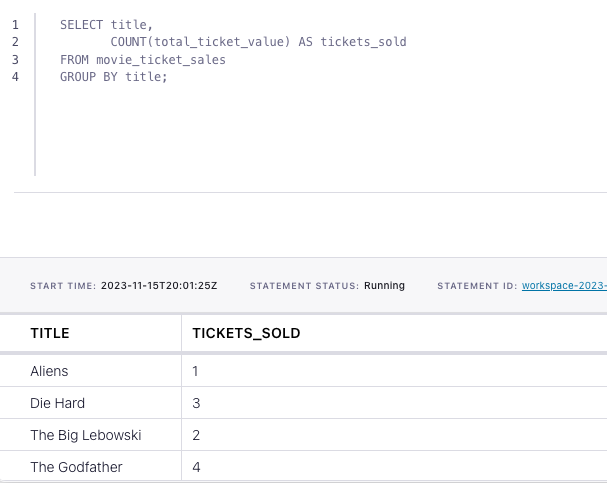How to count the number of events in a Kafka topic with Flink SQL
How to count the number of events in a Kafka topic with Flink SQL
Suppose you have a topic with events that represent ticket sales for movies. In this tutorial, use Flink SQL to calculate the total number of tickets sold per movie.
Setup
Let's assume the following DDL for our base movie_ticket_sales table:
CREATE TABLE movie_ticket_sales (
title STRING,
sales_ts STRING,
total_ticket_value INT
)Compute count aggregation
Given the movie_ticket_sales table definition above, we can figure out the total number of tickets sold per movie using the following COUNT aggregation:
SELECT title,
COUNT(total_ticket_value) AS tickets_sold
FROM movie_ticket_sales
GROUP BY title;Running the example
You can run the example backing this tutorial in one of three ways: a Flink Table API-based JUnit test, locally with the Flink SQL Client against Flink and Kafka running in Docker, or with Confluent Cloud.
Flink Table API-based test
Prerequisites
- Java 17, e.g., follow the OpenJDK installation instructions here if you don't have Java.
- Docker running via Docker Desktop or Docker Engine
Run the test
Clone the confluentinc/tutorials GitHub repository (if you haven't already) and navigate to the tutorials directory:
git clone git@github.com:confluentinc/tutorials.git
cd tutorialsRun the following command to execute FlinkSqlAggregatingCountTest#testCountAggregation:
./gradlew clean :aggregating-count:flinksql:testThe test starts Kafka and Schema Registry with Testcontainers, runs the Flink SQL commands above against a local Flink StreamExecutionEnvironment, and ensures that the aggregation results are what we expect.
Flink SQL Client CLI
Prerequisites
- Docker running via Docker Desktop or Docker Engine
- Docker Compose. Ensure that the command docker compose version succeeds.
Run the commands
Clone the confluentinc/tutorials GitHub repository (if you haven't already) and navigate to the tutorials directory:
git clone git@github.com:confluentinc/tutorials.git
cd tutorialsStart Flink and Kafka:
docker compose -f ./docker/docker-compose-flinksql.yml up -dNext, open the Flink SQL Client CLI:
docker exec -it flink-sql-client sql-client.shFinally, run following SQL statements to create the movie_ticket_sales table backed by Kafka running in Docker, populate it with test data, and run the aggregating count query.
CREATE TABLE movie_ticket_sales (
title STRING,
sales_ts STRING,
total_ticket_value INT
) WITH (
'connector' = 'kafka',
'topic' = 'movie-ticket-sales',
'properties.bootstrap.servers' = 'broker:9092',
'scan.startup.mode' = 'earliest-offset',
'key.format' = 'raw',
'key.fields' = 'title',
'value.format' = 'avro-confluent',
'value.avro-confluent.url' = 'http://schema-registry:8081',
'value.fields-include' = 'EXCEPT_KEY'
);INSERT INTO movie_ticket_sales VALUES
('Aliens', '2019-07-18T10:00:00Z', 10),
('Die Hard', '2019-07-18T10:00:00Z', 12),
('Die Hard', '2019-07-18T10:01:00Z', 12),
('The Godfather', '2019-07-18T10:01:31Z', 12),
('Die Hard', '2019-07-18T10:01:36Z', 24),
('The Godfather', '2019-07-18T10:02:00Z', 18),
('The Big Lebowski', '2019-07-18T11:03:21Z', 12),
('The Big Lebowski', '2019-07-18T11:03:50Z', 12),
('The Godfather', '2019-07-18T11:40:00Z', 36),
('The Godfather', '2019-07-18T11:40:09Z', 18);SELECT title,
COUNT(total_ticket_value) AS tickets_sold
FROM movie_ticket_sales
GROUP BY title;The query output should look like this:
title tickets_sold
---------------- ------------
Aliens 1
Die Hard 3
The Big Lebowski 2
The Godfather 4When you are finished, clean up the containers used for this tutorial by running:
docker compose -f ./docker/docker-compose-flinksql.yml downConfluent Cloud
Prerequisites
- A Confluent Cloud account
- A Flink compute pool created in Confluent Cloud. Follow this quick start to create one.
Run the commands
In the Confluent Cloud Console, navigate to your environment and then click the Open SQL Workspace button for the compute pool that you have created.
Select the default catalog (Confluent Cloud environment) and database (Kafka cluster) to use with the dropdowns at the top right.
Finally, run following SQL statements to create the movie_ticket_sales table, populate it with test data, and run the aggregating count query.
CREATE TABLE movie_ticket_sales (
title STRING,
sales_ts STRING,
total_ticket_value INT
);INSERT INTO movie_ticket_sales VALUES
('Aliens', '2019-07-18T10:00:00Z', 10),
('Die Hard', '2019-07-18T10:00:00Z', 12),
('Die Hard', '2019-07-18T10:01:00Z', 12),
('The Godfather', '2019-07-18T10:01:31Z', 12),
('Die Hard', '2019-07-18T10:01:36Z', 24),
('The Godfather', '2019-07-18T10:02:00Z', 18),
('The Big Lebowski', '2019-07-18T11:03:21Z', 12),
('The Big Lebowski', '2019-07-18T11:03:50Z', 12),
('The Godfather', '2019-07-18T11:40:00Z', 36),
('The Godfather', '2019-07-18T11:40:09Z', 18);SELECT title,
COUNT(total_ticket_value) AS tickets_sold
FROM movie_ticket_sales
GROUP BY title;The query output should look like this: