Agentic AI Part 2 of 2: Building and evolving a Streaming Agent that uses MCP tools
Agentic AI Part 2 of 2: Building and evolving a Streaming Agent that uses MCP tools
In Part 1 of this tutorial series, you created and tested the models and tools required for a customer support operations use case: generating summarized, structured issues in a project management platform (Linear) based on unstructured customer feedback. In this tutorial, we will build on this foundation and create a Streaming Agent in Confluent Cloud.
Prerequisites
- Completion of Part 1 of this tutorial series with all resources left up and running: LLM model and MCP tool setup in Confluent Cloud
Open the Flink SQL shell
Ensure that the agentic-ai-env environment is active when you run:
confluent environment listIf it isn't, set it to be the active environment:
confluent environment use <ENVIRONMENT_ID>Start a Flink SQL shell:
confluent flink shell --compute-pool \
$(confluent flink compute-pool list -o json | jq -r ".[0].id")Create a tool resource for the Streaming Agent
In the Flink SQL shell, create a tool to access Linear's MCP server:
CREATE TOOL linear_mcp_tool
USING CONNECTION `linear-mcp-connection`
WITH (
'type' = 'mcp',
'allowed_tools' = 'create_issue',
'request_timeout' = '30'
);Create the Streaming Agent
Next, create a Streaming Agent using the tool you just created as well as the model you created earlier. Since the agent won't know your Linear team ID, provide it as a prompt hint:
CREATE AGENT chat_listener_agent
USING MODEL chat_listener
USING PROMPT 'Create an issue from the content using <LINEAR_TEAM_ID> as the team ID'
USING TOOLS linear_mcp_tool
WITH (
'max_iterations' = '5'
);Test the Streaming Agent
Let's test your agent against sample customer communications. In a production deployment, communications would be produced into Kafka via a connector (e.g., the HTTP Source V2 Connector against a communication platform's REST API) or other Kafka client. Here, we create a table and insert sample communications into it.
CREATE TABLE customer_communications (
id STRING,
prompt STRING);INSERT INTO `customer_communications`
VALUES
(UUID(), 'I cannot log in to the online store. It says the site is undergoing maintenance for an entire day.');Now run the agent against this input. You will see how the agent handled it in the response, and you can head over to your Linear workspace to see the issue created.
SELECT
status,
response
FROM customer_communications,
LATERAL TABLE(AI_RUN_AGENT('chat_listener_agent', `prompt`, `id`, MAP['debug', true]));Evolve the Streaming Agent
You are off to a good start with your Streaming Agent, but you may already see room for improvement. For example, if you insert another complaint about the site undergoing maintenance:
INSERT INTO customer_communications
VALUES
(UUID(), 'Hi, I am not able to log in due to the site being under maintenance. The ETA for the maintenance to be completed was last night, so it seems like something might be wrong.');Then run the agent query again:
SELECT
status,
response
FROM customer_communications,
LATERAL TABLE(AI_RUN_AGENT('chat_listener_agent', `prompt`, `id`, MAP['debug', true]));You will see that duplicate issues get created in Linear. This makes sense because the agent is write-only with respect to Linear. Let's fix that and give the agent the ability to gather more context about your Linear workspace.
First, remember that Linear's MCP server has other tools available beyond issue creation. We can use the list_issues tool to give our agent the ability to gather more context about existing issues. Run the following statement to allow the MCP tool to both create and list issues.
ALTER TOOL linear_mcp_tool
SET (
'allowed_tools' = 'create_issue,list_issues'
);Next, adjust the model prompt to prevent near-duplicate issues from being created.
ALTER AGENT chat_listener_agent
SET PROMPT 'Create an issue from the content using <LINEAR_TEAM_ID> as the team ID. Do not create a new issue if a similar issue already exists.';Run the agent again:
SELECT
status,
response
FROM customer_communications,
LATERAL TABLE(AI_RUN_AGENT('chat_listener_agent', `prompt`, `id`, MAP['debug', true]));If you add more complaints about the site undergoing maintenance, you will see that the agent doesn't take action. You will see reasons explaining why; for example, An issue similar to your problem already exists in the team's Linear workspace.
Run the Streaming Agent continuously
Once you are satisfied with an agent's quality, you can run it continuously by wrapping it as a CREATE TABLE AS SELECT statement:
CREATE TABLE chat_listener_agent_output AS
SELECT
status,
response
FROM customer_communications,
LATERAL TABLE(AI_RUN_AGENT('chat_listener_agent', `prompt`, `id`, MAP['debug', true]));To test that it's working, insert another value into the customer communications stream, this time for a completely new issue requesting a refund due to a shipping mistake:
INSERT INTO customer_communications
VALUES
(UUID(), 'Hi, I would like a partial refund on order 9189 because one of the items (the bike tire) was not included. you can just credit my account balance please.');Since the Streaming Agent is running as a CTAS statement, you can see how the agent handles the input by querying the chat_listener_agent_output table, or head over to your Linear workspace, where you will see a new issue created:
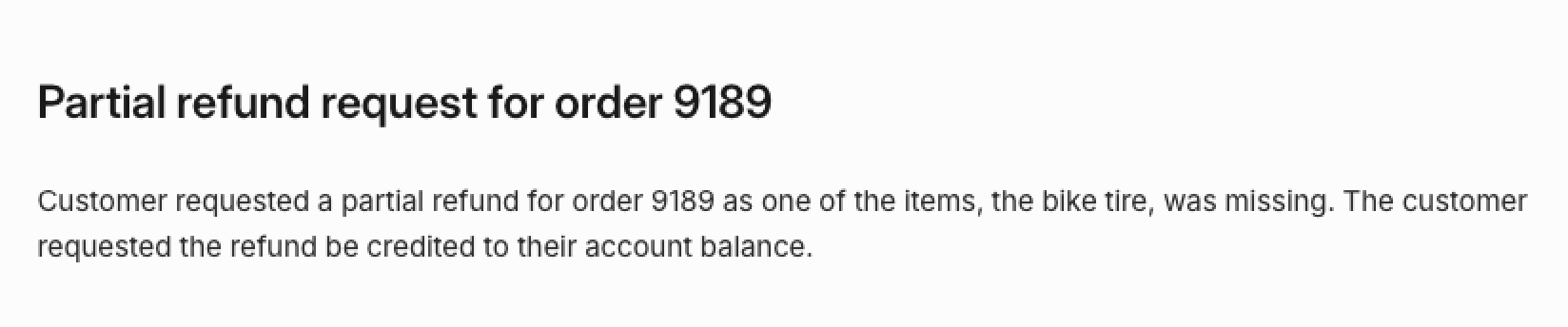
Further experimentation
How can you make your agent even smarter? Try implementing enhancements such as:
- Adjust the model prompt to set issue priority more intelligently
- Give the agent the ability to handle multiple communications about the same issue and capture them all in the same issue. Hint: Linear's MCP server provides update_issue and create_comment tools.
Clean up
Once you are done experimenting, delete the agentic-ai-env environment in order to clean up the Confluent Cloud infrastructure created for this tutorial. Run the following command in your terminal to get the environment ID of the form env-123456 corresponding to the environment named agentic-ai-env:
confluent environment listDelete the environment:
confluent environment delete <ENVIRONMENT_ID>